Your Author Profile is your most important record at Buzz n Beat. Each of your BuzzPost carries a glimpse of who you are but it’s your Author Profile where your readers actually meet you. In view of its importance, we place it at the bottom of each of your BuzzPosts.
Your Author Profile consists of the following:
- Your display name. It’s linked to your Member Profile.
- Your profile photo. It’s linked to your Member Profile.
- Your title at job or at your own business.
- Name of your employer or your own business, linked to your business site.
- Author’s BIO. (Your introductory note about yourself)
- A title for your social icon set.
- Links to your social and publisher profiles presented in the form of a set of icons. You can add all or any of Facebook, Twitter, Google +, LinkedIn, Pinterest, Tumbler, Instagram, Klout, YouTube, Flickr and Vimeo.
- A link to your Author’s Page that lists all of your posts in reverse chronological order, last being on the top. (Non-editable link managed by the system)
- A list of your recent posts. (Non-editable link managed by the system)
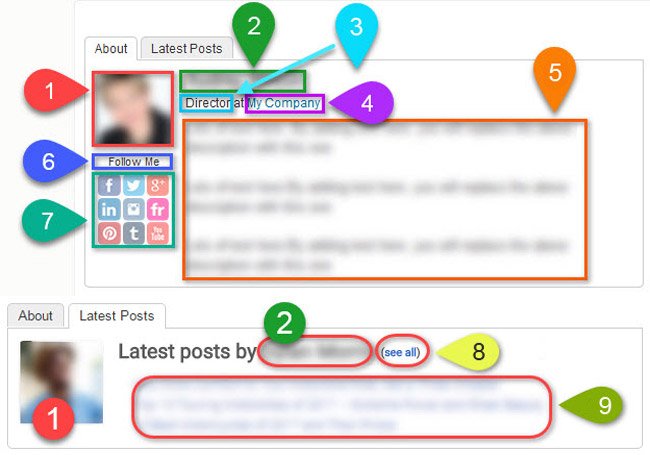
Let’s see how you can edit and manage your profile
Display Name and Profile Photo
Your Author Profile gets your display name and profile photo from your Member Profile. You can access your Member Profile in two ways:
Once you’re in your Admin Panel, you can access the Edit Controls in two ways:
Editing Rest of Author Profile
To edit Author Profile info other than Profile Photo and Display Name:
- While you’re on the Admin Panel, click Profile on the Left Menu.
- Stay on the Profile tab. (It’s preselected)
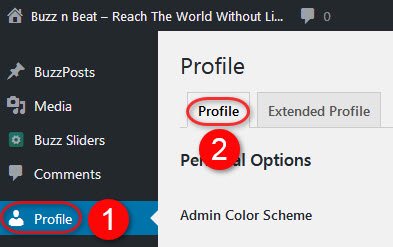
- Scroll down to the profile sections.
- For each element listed under “Your Author Profile consists of the following” above and shown in the Edit Author Profile screenshot shown below, please edit the corresponding textbox.
- You’ll need to click the text marked as “red circled X” to open the Author’s BIO (element numbered as 5)
- Please ignore the text and link marked as “red circled Y”.
- The URL entered in the textbox marked as “4B” in the screenshot hyperlinks the Business/Company name entered in textbox marked as “4”.
- Social section is very important. Provide all your social profile links. It gives you a great opportunity of connecting with new people and extending your network on all social sites where you’re active.
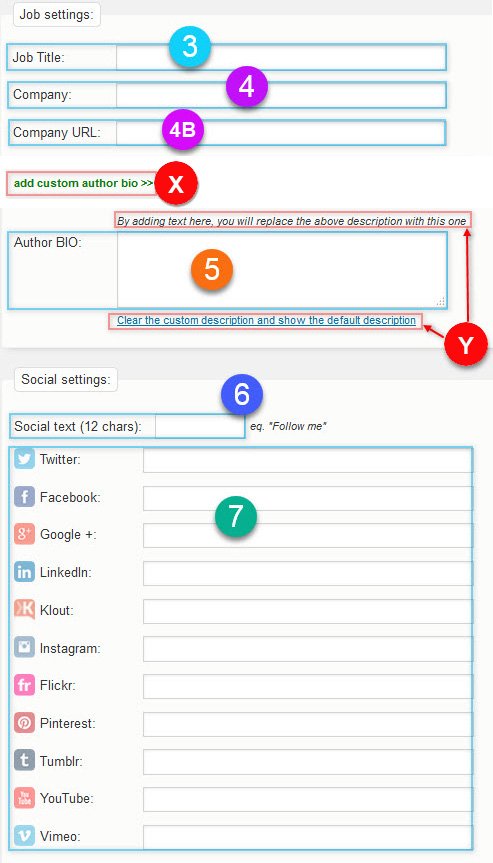
Latest Posts and See All
Your latest posts are listed on the Latest Posts tab of your Author Profile Box. The See All link on the same tab links to your Author Page that lists all your posts.
Now it’s time to write some cool BuzzPosts so that the Latest Posts on the Author Profile Box and the See All link are as impressive as the rest of your profile.
Please remember that sharing great content is as important as creating good original content. Found something nice online or offline? It’s time to share!
- How To Manage Your Author Profile - January 1, 2017
- How To Create Stunning BuzzSliders For Your BuzzCasts & BuzzPosts - January 1, 2017
- How To BuzzCast On BuzzChannels – Step by Step - January 1, 2017


