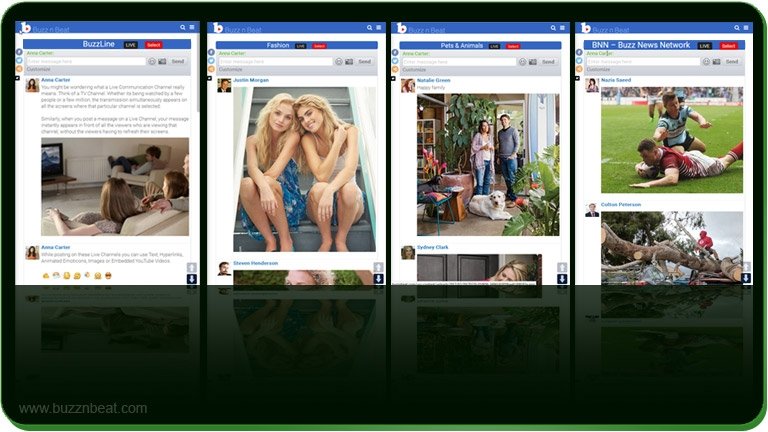What’s a BuzzCast and a BuzzChannel?
BuzzCast is Buzz Media’s servicemark for quick short posts of a non-permanant nature. The term has been coined after “broadcast” and “telecast”.
- The term BuzzCast is used both as a noun and a verb. As a noun, BuzzCast signifies a quick short post that creates buzz on the social internet. As a verb, BuzzCast means to air/publish such a post.
- The concept of BuzzCast being that of a broadcast or telecast, once aired, it can’t be edited or deleted. However, you can air another BuzzCast to update or withdraw a previous one.
- Each BuzzCast is available to the audience for 30 days from the date it’s aired. After that period it’s permanently removed from the front end. However, it’s not removed from the old backups that are not accessible to the public.
- Each BuzzCast is aired/published on a specific BuzzChannel – a BuzzCast topic/category. BuzzChannels enable authors/publishers to reach their targeted audience as well as they allow readers/viewers to find their favorite topics.
- The term BuzzCast also refers to the Home Page that displays all BuzzCasts aired/published on any BuzzChannel, along with a dropdown to select a specific BuzzChannel.
- BuzzCasts and BuzzChannels provide you a very powerful way to instantly connect, communicate, share and engage with your targeted audience across the world in real time.
- As a logged in member you are entitled to BuzzCast on any BuzzChannel. However, login is not required to read/view/watch a BuzzChannel. It ensures that your posts/messages reach all the visitors of the site regardless of their membership or login status.
To compose and AIR your BuzzCast:
1Click Tell Your Story on the menu bar.
2The tab AIR a BuzzCast is selected by default.
3Enter the title of your BuzzCast. A descriptive title attracts more audience and keeping it realistic and truly representative of your BuzzCast’s content helps you win your readers’ trust and build strong credentials as a BuzzCaster.
4Enter the content of your BuzzCast. You can use Text, BuzzSliders, Hyperlinks and YouTube Videos. Let’s walk through adding each of these content elements one by one:
aTEXT
- Enter text up to 450 characters including URL’s, emoticons and BuzzSlider shortcodes.
bBuzzSlider
- BuzzSliders are a great way to organize and display multiple images in a stylish slideshow.
- Please read How To Create Stunning BuzzSliders For Your BuzzCasts & BuzzPosts to learn how to create BuzzSliders and how to embed them in your BuzzCasts and BuzzPosts using shortcodes.
cHYPERLINKS
- Select the text that you want to hyperlink.
- Click the Hyperlink Icon on the Editor Toolbar.
- Enter the target URL.
- Click the gear wheel for more Link Options.
- Click the angled arrow link to finalize the hyperlink.
- Please note that it’s in violation of the Terms of Service to post a URL that leads to a site whose content violates Buzz n Beat’s Acceptable Content Policy.
dEmbedding YouTube Videos
- Posting a YouTube video is very easy and straightforward. Just enter the URL of the video in the BuzzCast Editor without creating a hyperlink. BuzzCast Editor will automatically recognize it and instead of publishing the text URL it’ll embed the media player and display the required video.
- To get the URL of a YouTube video, click anywhere inside the media player while your required video is playing and select the required option from the popup context menu.
- While copying the video URL you have the option to decide whether you want the embedded video to play from the beginning or from the frame where you right clicked to get the URL. Please see the screenshot below.
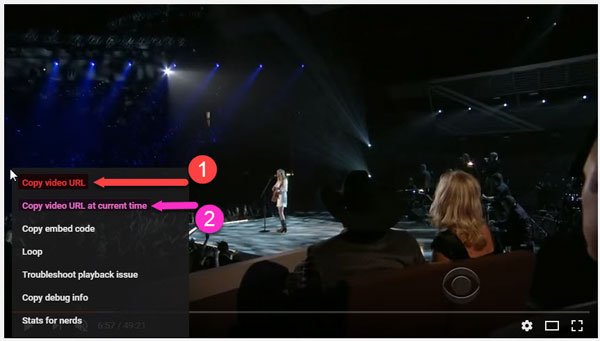
5Select a Featured Image for your BuzzCast.
- Visual assets make your BuzzCast more effective and attract more audience. While you find the most relevant and attractive image, please never violate someone’s copy rights and always give credit where appropriate.
6Select a BuzzChannel for your BuzzCast.
- Please remember that selecting the most appropriate BuzzChannel is the key to reaching targeted audience.
7AIR Your BuzzCast
Now its time to send out your BuzzCast but before you hit the BuzzCast button:
- Thoroughly review your BuzzCast and critically look at it from a viewer’s perspective.
- Please remember that the concept of BuzzCast is that of a broadcast or telecast. Once aired, it can’t be edited or deleted. Although, you can air another BuzzCast to update or withdraw a previous one.
Congratulations! Your BuzzCast is now online and you’re connected across the world without the limits of friends & followers.
- How To Manage Your Author Profile - January 1, 2017
- How To Create Stunning BuzzSliders For Your BuzzCasts & BuzzPosts - January 1, 2017
- How To BuzzCast On BuzzChannels – Step by Step - January 1, 2017